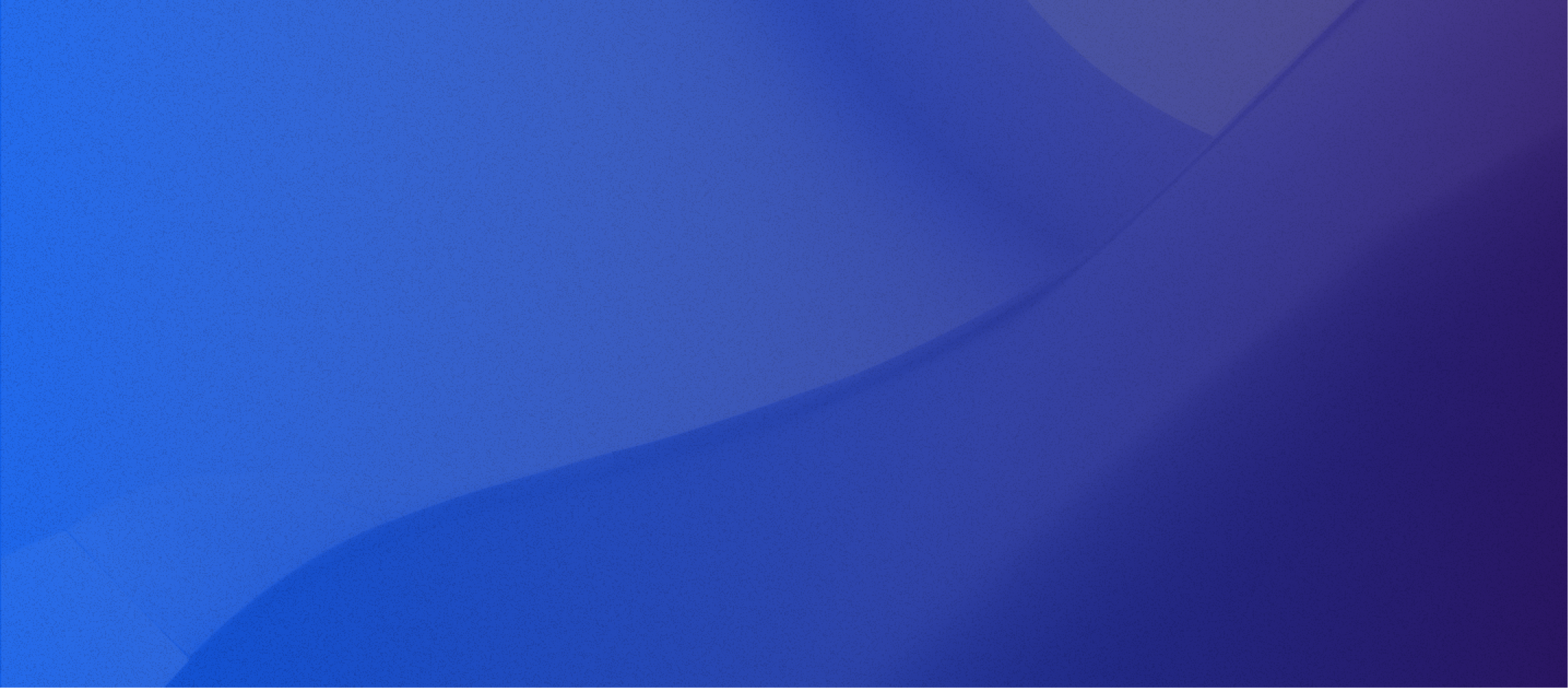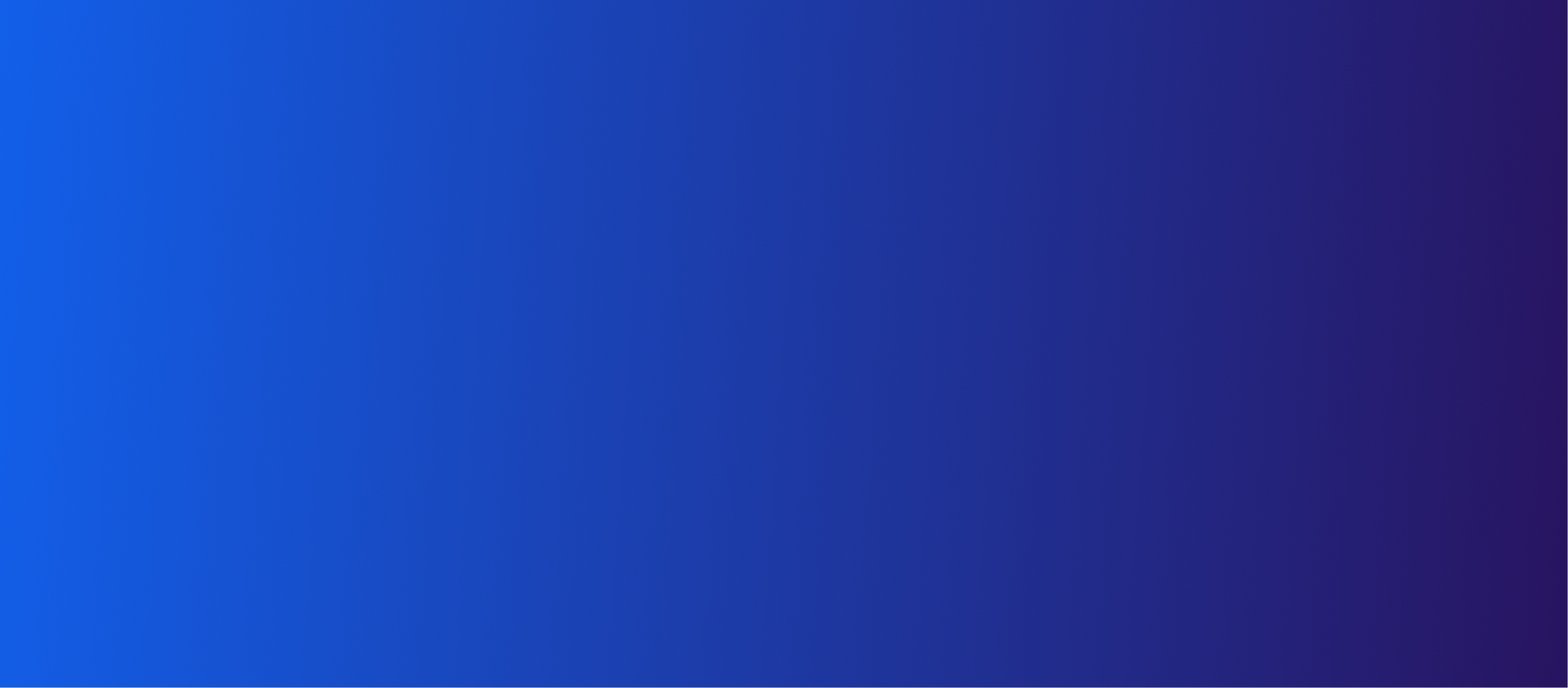WE ARE HERE TO SUPPORT YOU
Help Center
WE’RE HERE TO HELP
General Support
-

Login to Portal
Need to access your account? Simply login to your portal with your credentials to update your account info, submit support tickets, and access your info.
-
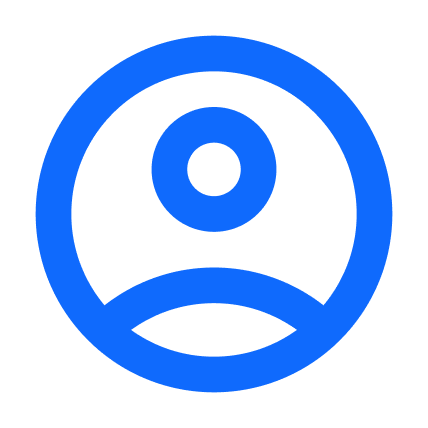
Technical Support
Please submit a support ticket using the customer portal (login credentials required). Or send an email to support@clearcreekbroadband.com with your service address and account holder last name.
-
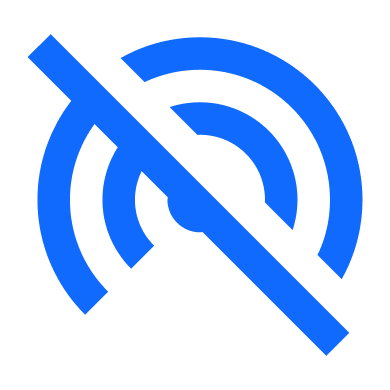
Network Outages
Having trouble with your connection? Give us a call so we can check your network for any outages near you.
FAQs
-
Signing up is quick and easy! Just head to order.clearcreekbroadband.com to get started. From there, you can check availability, choose your plan, and set up your account—all in a few simple steps. If you run into any questions along the way, our team’s always happy to help!
-
The standard cost for customer premise equipment is $250 (plus tax). Our standard cost for installation is $125. We also offer an ASUS BE58U Wi-Fi 7 router for $150 (plus tax) if you would like to purchase your Wi-Fi solution through Clear Creek Broadband. In some instances, installation price may vary.
-
Believe it or not, internet and Wi-Fi are not the same although many people use the terms interchangeably. The internet is a global system that connects millions of computer networks around the world. A home Wi-Fi network allows devices such as computers and printers to be connected locally and to the internet (through your wireless router) in lieu of using actual cables.
Clear Creek Broadband provides you with the connection to the internet. Think of us as a utility provide, like water. The internet is the water supply from the city; Wi-Fi is the plumbing that carries it to your faucets.
-
You can check your internet speed by running a quick online test. We recommend using Ookla’s Speed test, as it’s one of the most accurate tools available. Keep in mind that no speed test is perfect. Results can vary depending on your Wi-Fi signal, device, or even the time of day. For the best results, connect your device directly to your modem with an Ethernet cable and close any other apps or devices using the internet during the test.
-
If your internet suddenly stops working, it could be a local outage or just an issue with your equipment. The easiest way to find out is to call our technical support line at (303) 801-2854. We regularly update the outgoing message with pertinent information and estimated restoration times during outages. Before you call, it’s also worth rebooting your modem and router—sometimes that simple step does the trick!
-
The speed you need depends on how you use the internet and how many devices are connected at the same time. Here’s a quick guide:
Wi-Fi Calling: <.01 Mbps
Basic browsing & email: 5–10 Mbps
Streaming HD video: 15–25 Mbps per device
You can also optimize your speed by improving your Wi-Fi connection: place your router in a central spot, minimize interference from other electronics, and consider upgrading to a newer router or using Wi-Fi extenders for larger spaces. Our team can help you pick a setup that fits your needs perfectly!
-
Clear Creek Broadband’s service is designed to be reliable in all kinds of weather. We use a specially selected radio spectrum to provide your connection, which helps maintain speed and reliability even in less-than-perfect conditions. Light rain or snow usually won’t impact your service. In rare cases of heavy snow, ice, or severe storms, you may experience temporary interruptions, but these are typically brief and quickly resolved. If you do notice any issues during extreme weather, our technical support team is ready to help at (303) 801-2854.
Have an urgent specific question? Email us now at questions@clearcreekbroadband.com to let us know what information you are seeking. One of our friendly team members will reach out to assist you.
Helpful Articles
-

Troubleshooting failed internet access through router
Troubleshooting steps for when your router can’t access the internet—including checking physical connections, verifying WAN settings, updating firmware, resetting to defaults, and ensuring correct ISP configuration.
-

How to access ASUS router settings
Step-by-step guide on how to access your ASUS router’s web GUI securely using HTTPS, configure the correct port, and install a trusted certificate to avoid browser security warnings and ensure safe network management.
-

How to update firmware of your router to the latest version
Learn how to update your ASUS router firmware through the web GUI with easy step-by-step instructions, including automatic upgrades, manual firmware uploads, and restoring factory settings to keep your network secure and running smoothly.
-

How to reset the router to factory default setting
Learn how to reset your ASUS wireless router to factory default settings—either through the Web GUI or using the physical RESET button—when you can no longer access its settings or need to restore everything to the original configuration.
-
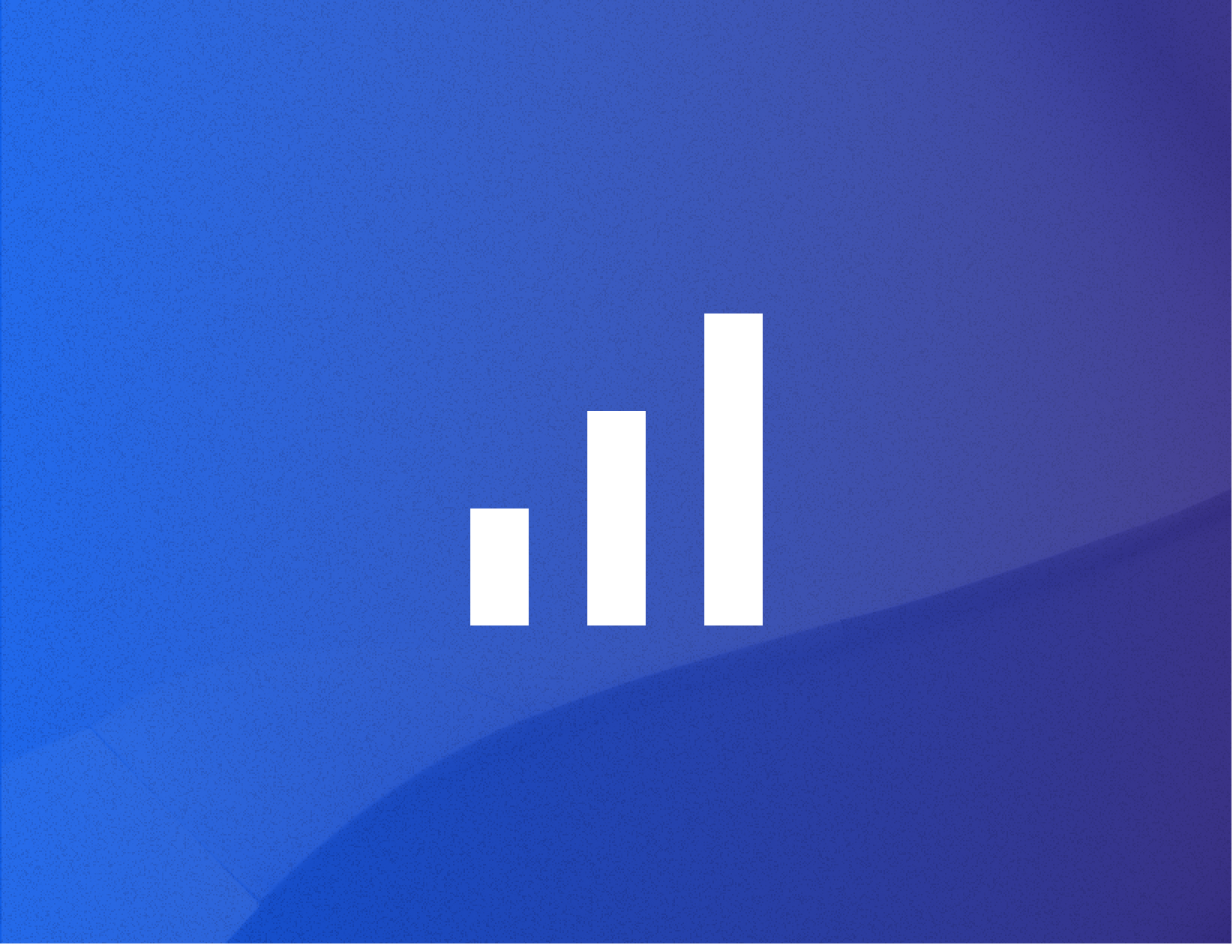
Mesh Network vs. Router: Understanding the Key Differences for Your Home
Compare mesh Wi-Fi networks vs traditional routers — explore their advantages, disadvantages, costs, and which setup is best depending on home size, layout, and Wi-Fi dead zones.
-

Navigating Your Computer, Websites, Emails and more
DigitalLearn.org offers interactive, self-paced online modules to help beginners and returning users build confidence with computers, internet basics, email, online safety, job-search tools, and more — no prior tech experience required.
Let’s get started
Get in touch today to explore plans, pricing, and the fastest way to bring fiber internet to your home or business.